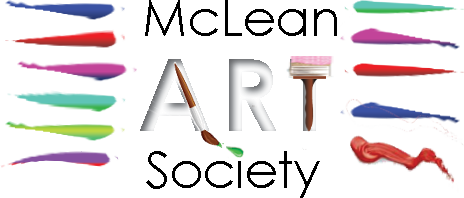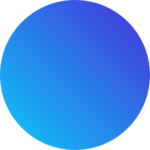All the fields in the form to the left are explained in the FAQ list below. To expand any row, click on the + sign. To collapse a row, click on the – sign.
Artist Profile to Edit
This is a drop-down list based on your login. You may add your profile if your name is not on the list. If your name is on the list, you may edit the contents of your profile.
Artist Name
Enter your name as you would like it displayed in your gallery. Normally this is your full name.
Biography
Enter a short biography…not the great American novel. It will be displayed on your gallery page below your photograph. You may update it at any time.
Tag Line
A tag line is a very short 30-character max soundbite that is descriptive of you and your style.
Artist Photo
If no image has been selected, click on the “add image” link to select, upload, and place your photograph. Try to get one where you are reasonably close up and centered in the frame. If you want to change your photo, click on the tiny “x” in the upper right corner and repeat the process.
Sample Artwork
If blank, click on the “add image” link to upload an image of your work that is representative of your style. It will be used on the “Our Artist” pages where a click on the view button displays your gallery.
You can ALWAYS change the image by clicking on the tiny “x” in the upper right corner and repeating the upload process.
Gallary
Here you can upload up to 15 images of your work by clicking on the “Add to gallery” link at the bottom of the gallery area.
When you hover over an existing image, you have the option “X” to remove it, you can also hold down your mouse button (not over the “X”!!!” and drag the image to a different place in the listing.
If you single-click on an image you can change the title and description fields and add something to the alt field used by visitors with impaired vision. The description field standard for MAS is media, size, availability, and (optionally) the price. For example: Oil, 18×24, available, $575.00.
Visit Me button text
Your gallery page has a button where you set what the text is on the button and also what happens when the button is clicked. This is how visitors go from the MAS website to your own personal website.
Vist me URL
If you opted to activate the Visit Me button, this is where you place the full URL of where you want the visitor to go.
Contact Me button text
If you want visitors to contact you directly, you can activate a Contact Me button. Here you put in the text for the button…usually just “Contact Me”
Contact Me Mailto Text
This is what happens when the contact me button is activated. The usual contents is a mailto command in the format: Mailto:[email protected]?subject=Request from the MAS Website&body=Please let me know how I may be of assistance.
You are welcome to change the email address to your own and modify the subject line and/or body of the email.
Instagram
Instagram URL
In the Directory?
The McLean Art Society member directory is open to all active members and closed to all others. If you want to be in the directory, say yes to this option and then complete the directory fields that appear below as you would like them to appear in the online and printed directory.
Telephone Number
Enter the best phone number to use when we need to contact you. If you opted to be in the directory, this is the phone number that will be used.
Email Address
Enter the best email address to use when we need to contact you. If you opted to be in the directory, this is the email that will be used. It will also be used for MAS communications.
Final Button
When you are happy with all the entries, click on this button to update your profile. If there are any errors, a message will appear at the top of the form, fix the errors and click the button again.
If all data is free from logical error, a green success message will appear at the top of the form.